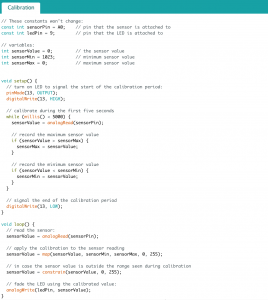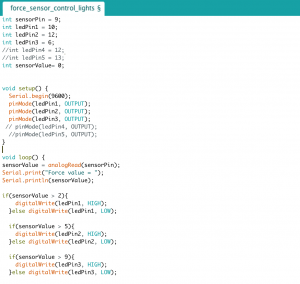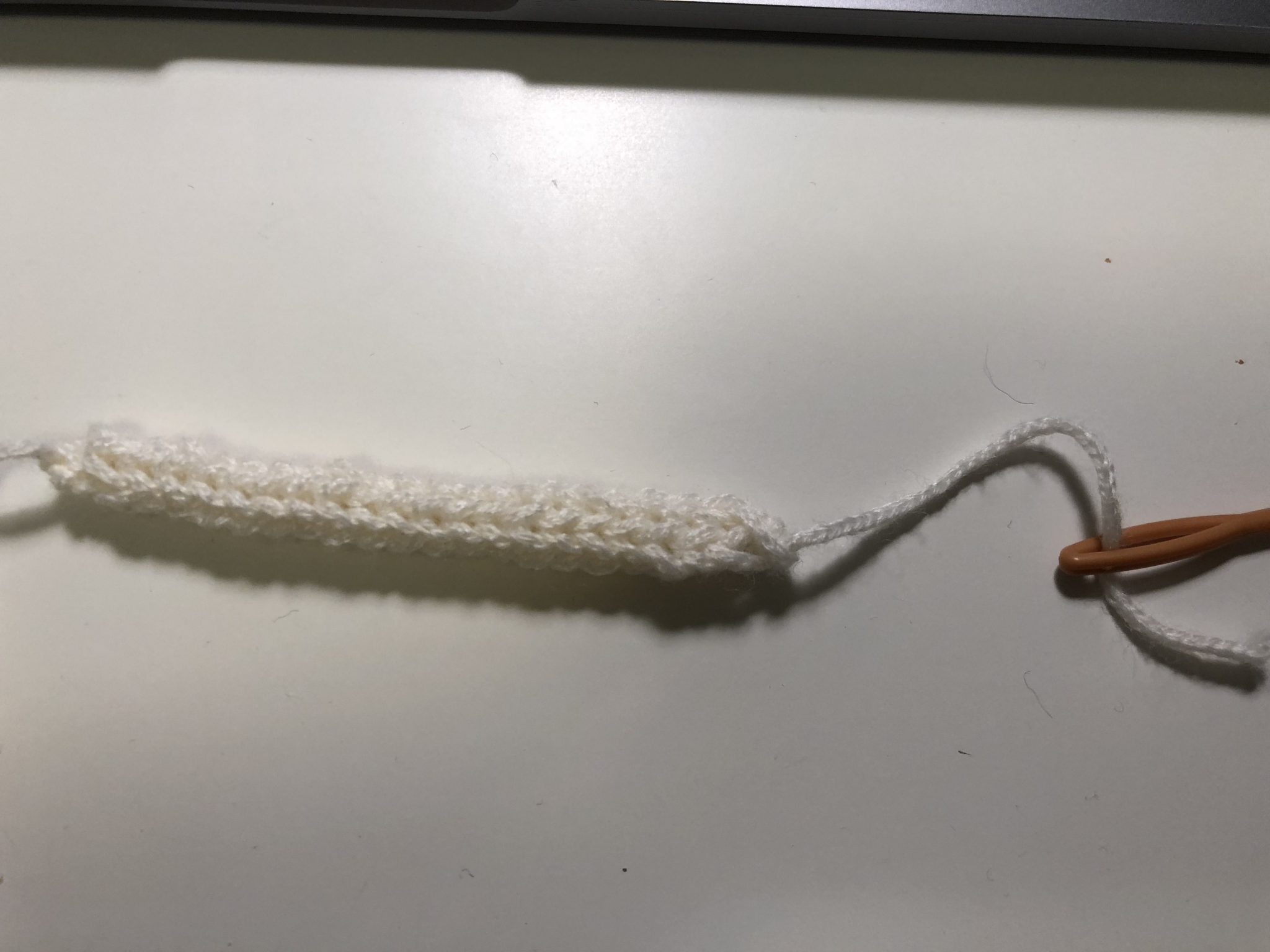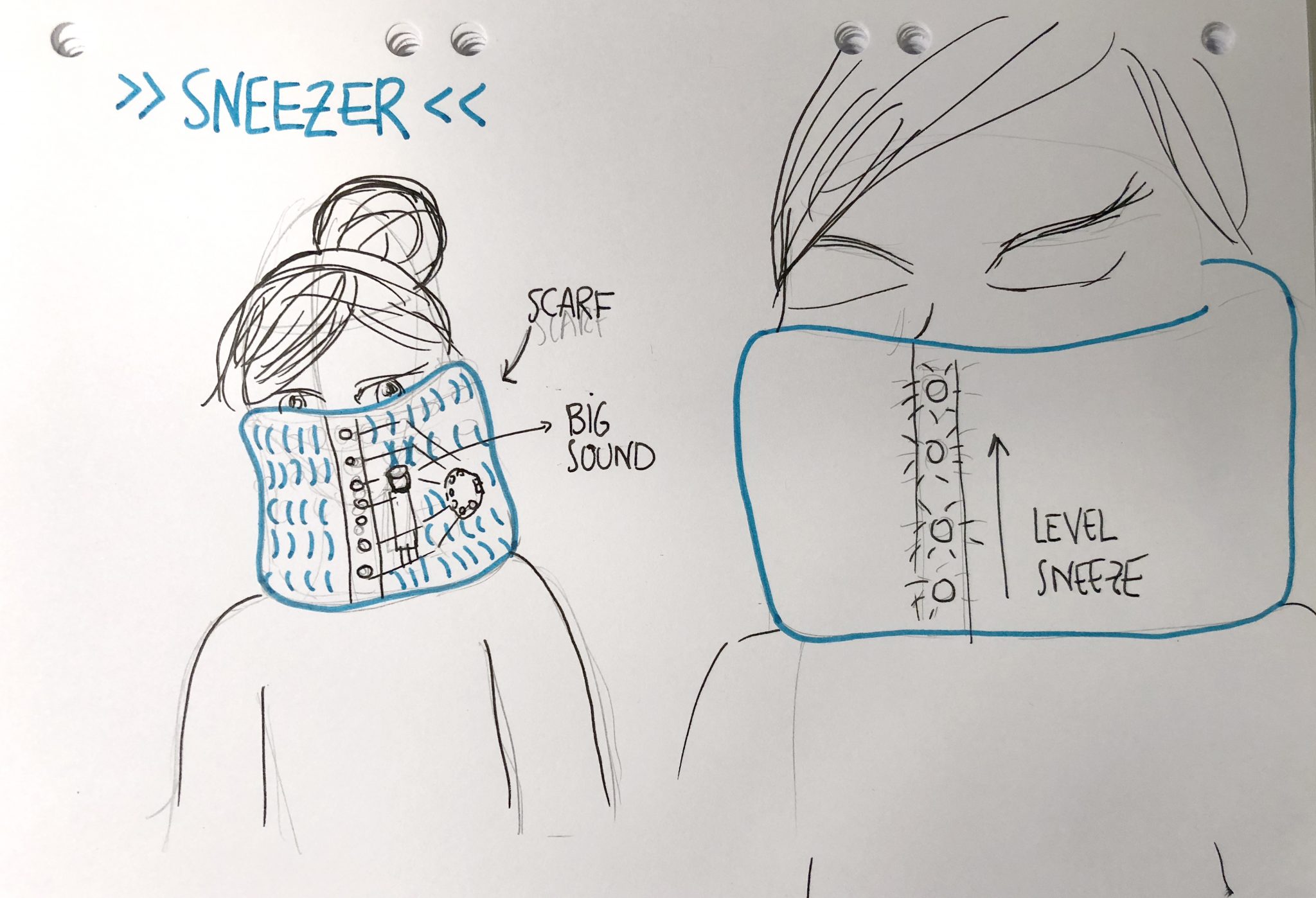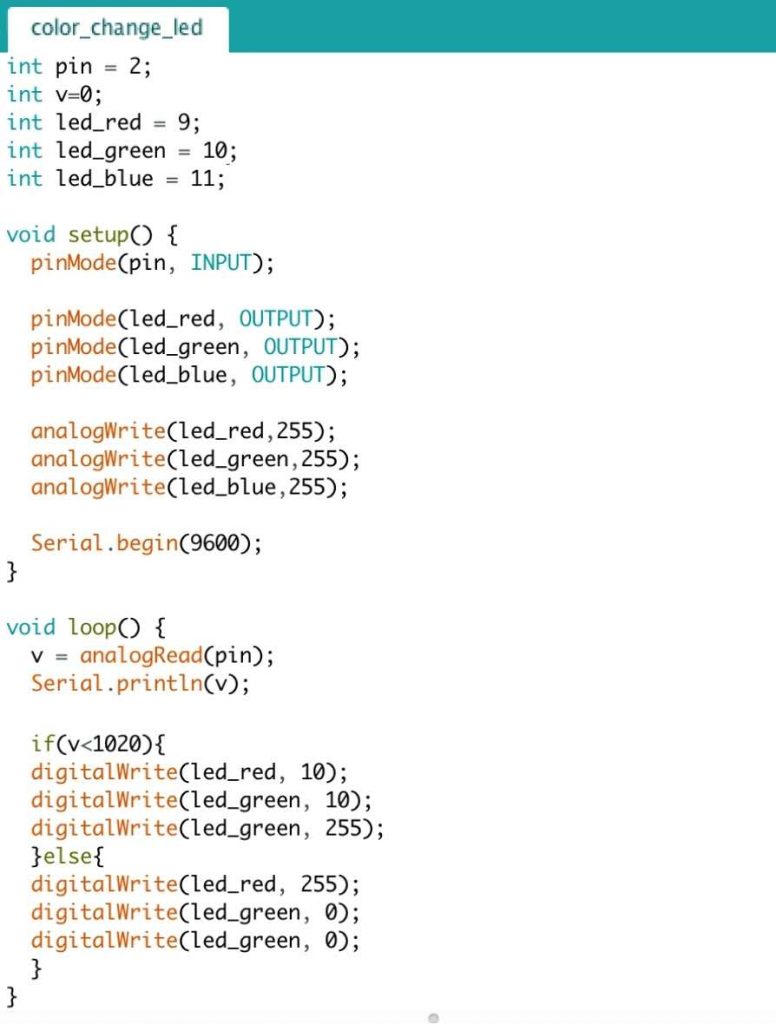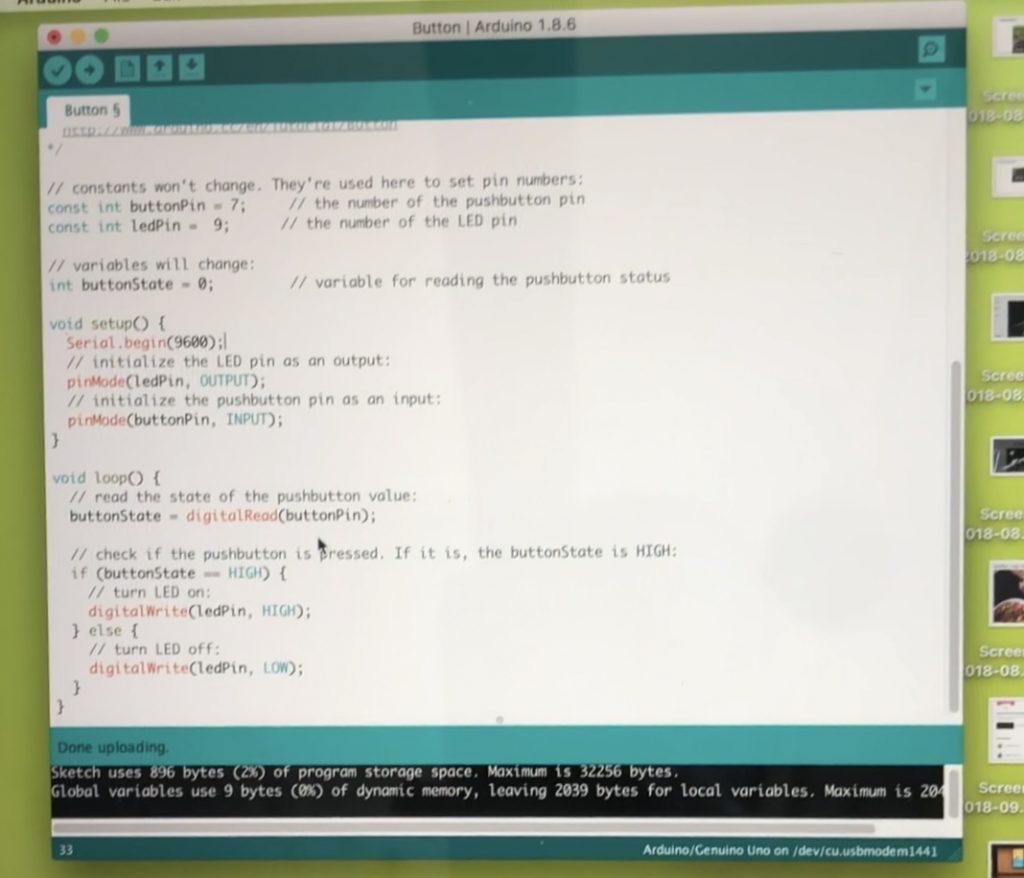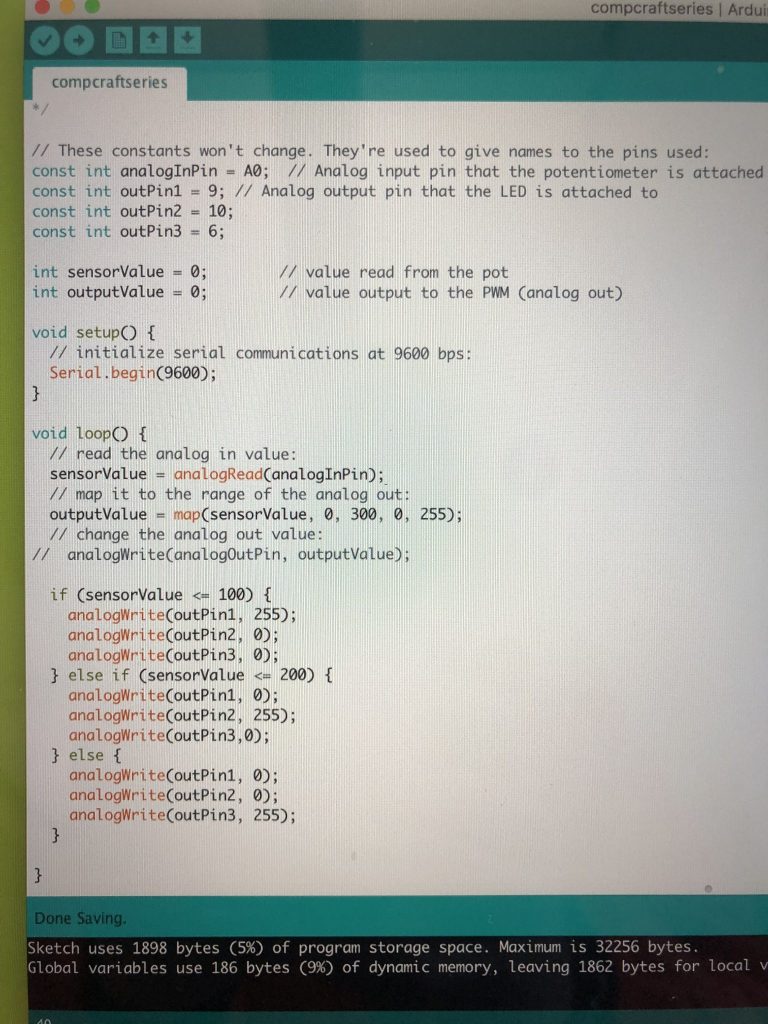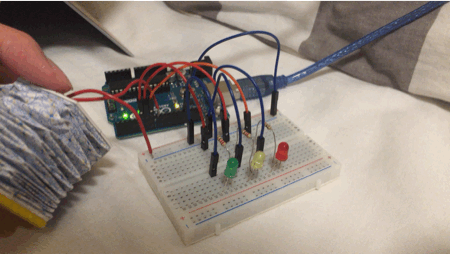LED CONTROL VIA BUTTON
Thanks to Dario for the soft switch. It works perfectly fine. I like how squishy of the switch. The circuit is pretty simple. I use “INPUT_PULLUP” for the switch. It’s a quick tip for all buttons 😀

LED CONTROL VIA BUTTON CODE
/*
Button
The circuit:
– LED attached from pin 13 to ground
– pushbutton attached to pin 2 from +5V
– 10K resistor attached to pin 2 from ground
– Note: on most Arduinos there is already an LED on the board
attached to pin 13.
created 2005
by DojoDave <http://www.0j0.org>
modified 30 Aug 2011
by Tom Igoe
This example code is in the public domain.
http://www.arduino.cc/en/Tutorial/Button
*/
// constants won’t change. They’re used here to set pin numbers:
const int buttonPin = 8; // the number of the pushbutton pin
const int ledPin = 7; // the number of the LED pin
// variables will change:
int buttonState = 0; // variable for reading the pushbutton status
void setup() {
// initialize the LED pin as an output:
pinMode(ledPin, OUTPUT);
// initialize the pushbutton pin as an input:
pinMode(buttonPin, INPUT_PULLUP);
}
void loop() {
// read the state of the pushbutton value:
buttonState = digitalRead(buttonPin);
// check if the pushbutton is pressed. If it is, the buttonState is HIGH:
if (buttonState == HIGH) {
// turn LED on:
digitalWrite(ledPin, LOW);
} else {
// turn LED off:
digitalWrite(ledPin, HIGH);
}
}
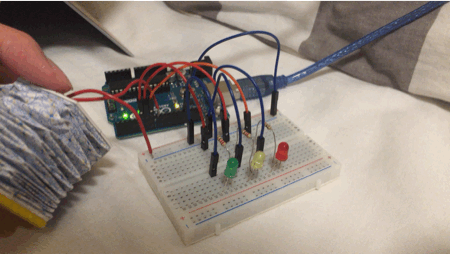
MARCH OF LEDs
It is tricky to make each of them light up when I press my switch. I have to make the specific states for them to light up in order. It’s pretty fun and cute with 3 LEDs with Red, Yellow and Green.

MARCH OF LEDs CODE
/*
Button
Turns on and off a light emitting diode(LED) connected to digital pin 13,
when pressing a pushbutton attached to pin 2.
The circuit:
– LED attached from pin 13 to ground
– pushbutton attached to pin 2 from +5V
– 10K resistor attached to pin 2 from ground
– Note: on most Arduinos there is already an LED on the board
attached to pin 13.
created 2005
by DojoDave <http://www.0j0.org>
modified 30 Aug 2011
by Tom Igoe
This example code is in the public domain.
http://www.arduino.cc/en/Tutorial/Button
*/
// constants won’t change. They’re used here to set pin numbers:
const int buttonPin = 8; // the number of the pushbutton pin
const int ledPin = 7; // the number of the LED pin
bool startCapture;
float Timer = 0;
float Duration = 10000;
int State = 0;
bool Pressed;
bool Added;
// variables will change:
int buttonState = 0; // variable for reading the pushbutton status
void setup() {
Serial.begin(9600);
// initialize the LED pin as an output:
pinMode(ledPin, OUTPUT);
pinMode(6, OUTPUT);
pinMode(5, OUTPUT);
// initialize the pushbutton pin as an input:
pinMode(buttonPin, INPUT_PULLUP);
}
void loop() {
// read the state of the pushbutton value:
buttonState = digitalRead(buttonPin);
Serial.println(State);
if (!Pressed && buttonState == 0)
{
Pressed = true;
}
if (Pressed && buttonState == 1)
{
Pressed = false;
Added = false;
}
if (Pressed && !Added)
{
State++;
Added = true;
}
if (State == 1)
{
digitalWrite(7, HIGH);
digitalWrite(6, LOW);
digitalWrite(5, LOW);
}
if (State == 2)
{
digitalWrite(7, HIGH);
digitalWrite(6, HIGH);
}
if (State == 3)
{
digitalWrite(7, HIGH);
digitalWrite(6, HIGH);
digitalWrite(5, HIGH);
}
if (State > 3)
{
digitalWrite(7, LOW);
digitalWrite(6, LOW);
digitalWrite(5, LOW);
State = 0;
}
}
MIDTERM IDEA
I want to make one big squishy doll that can emit some lights through its eyes by dragging the tail. It could be really cute! The technique I use is going to be wool felting.




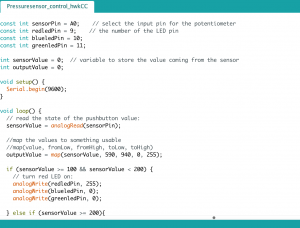
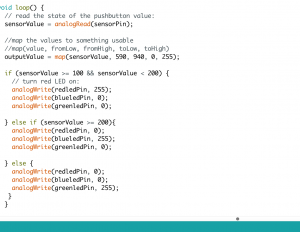







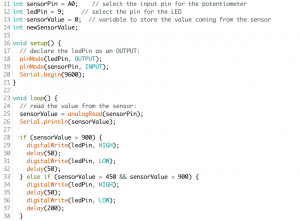










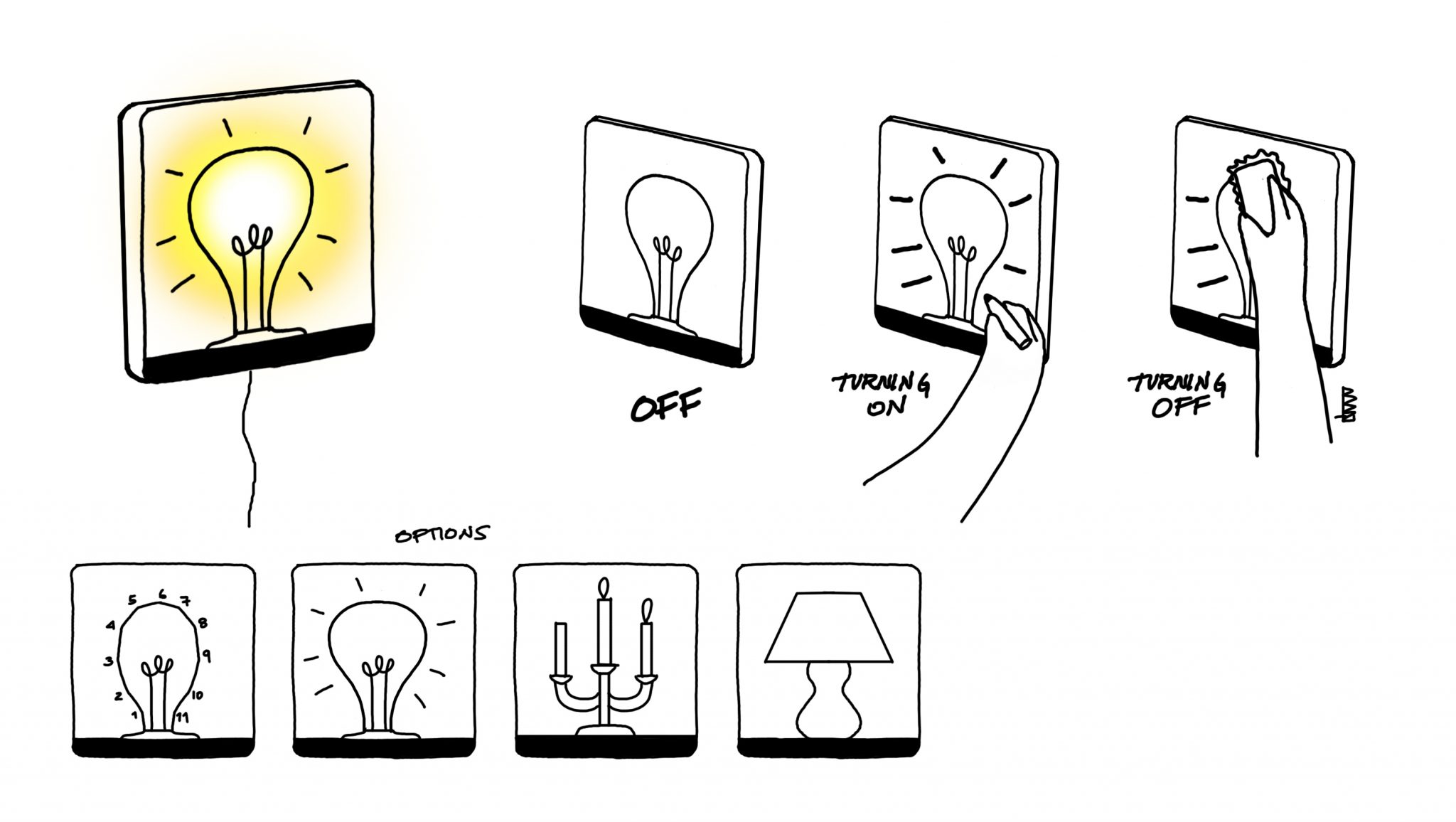
 (the setup)
(the setup) (full glass on sensor triggers all three LEDs)
(full glass on sensor triggers all three LEDs) (playing with light, water, and glass)
(playing with light, water, and glass) (early ideation on paper)
(early ideation on paper) (prototyping)
(prototyping)