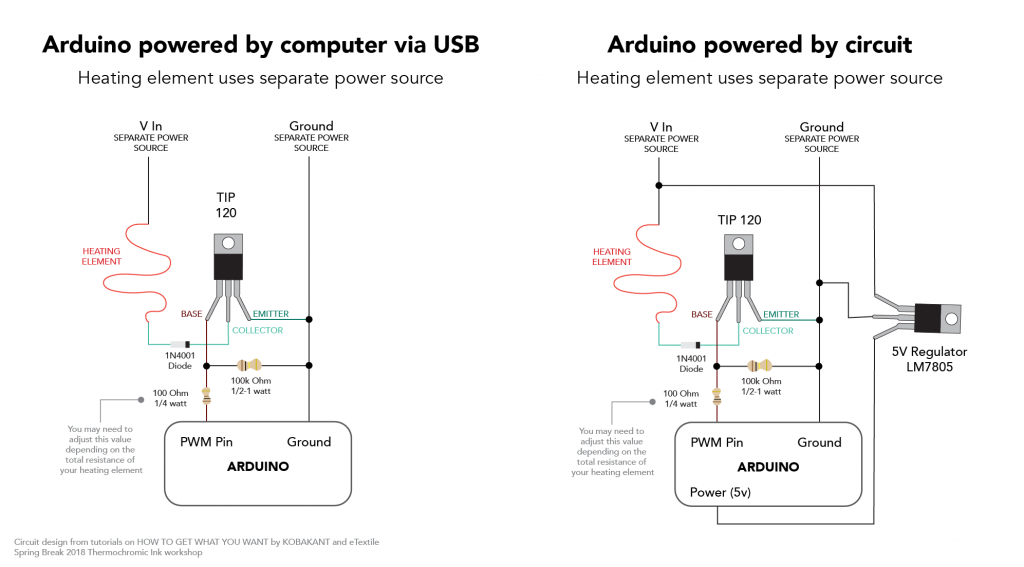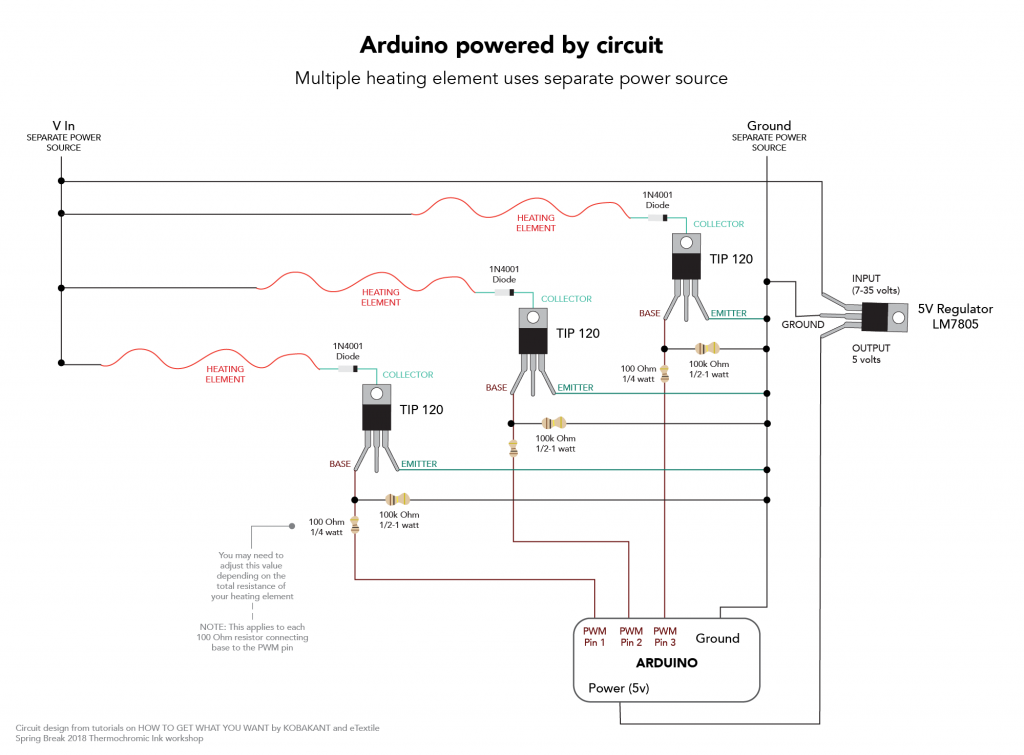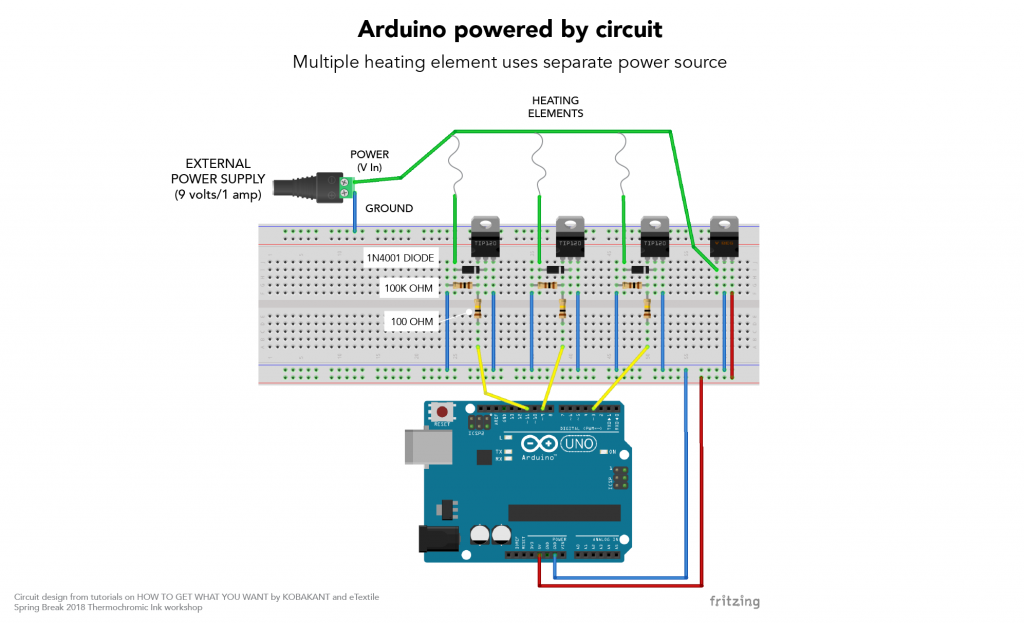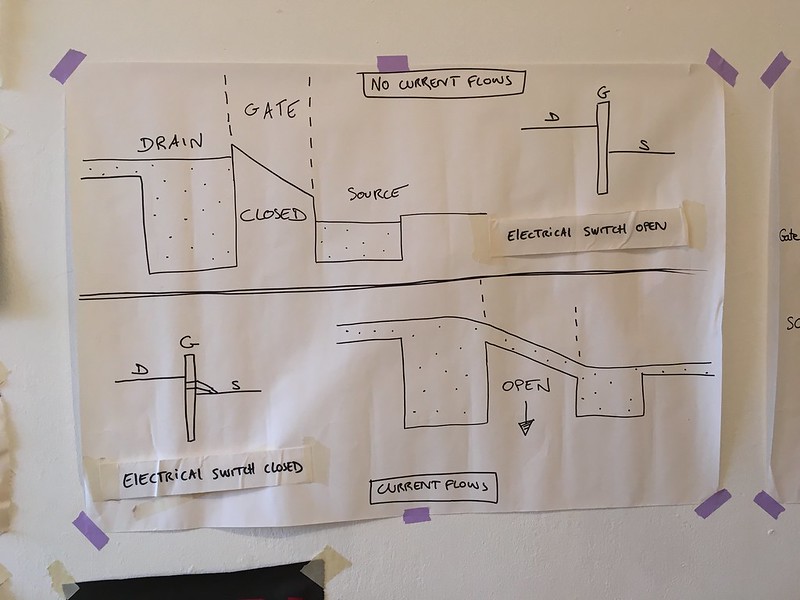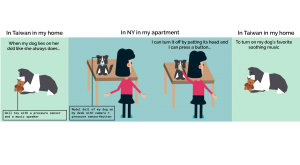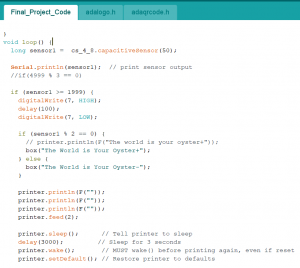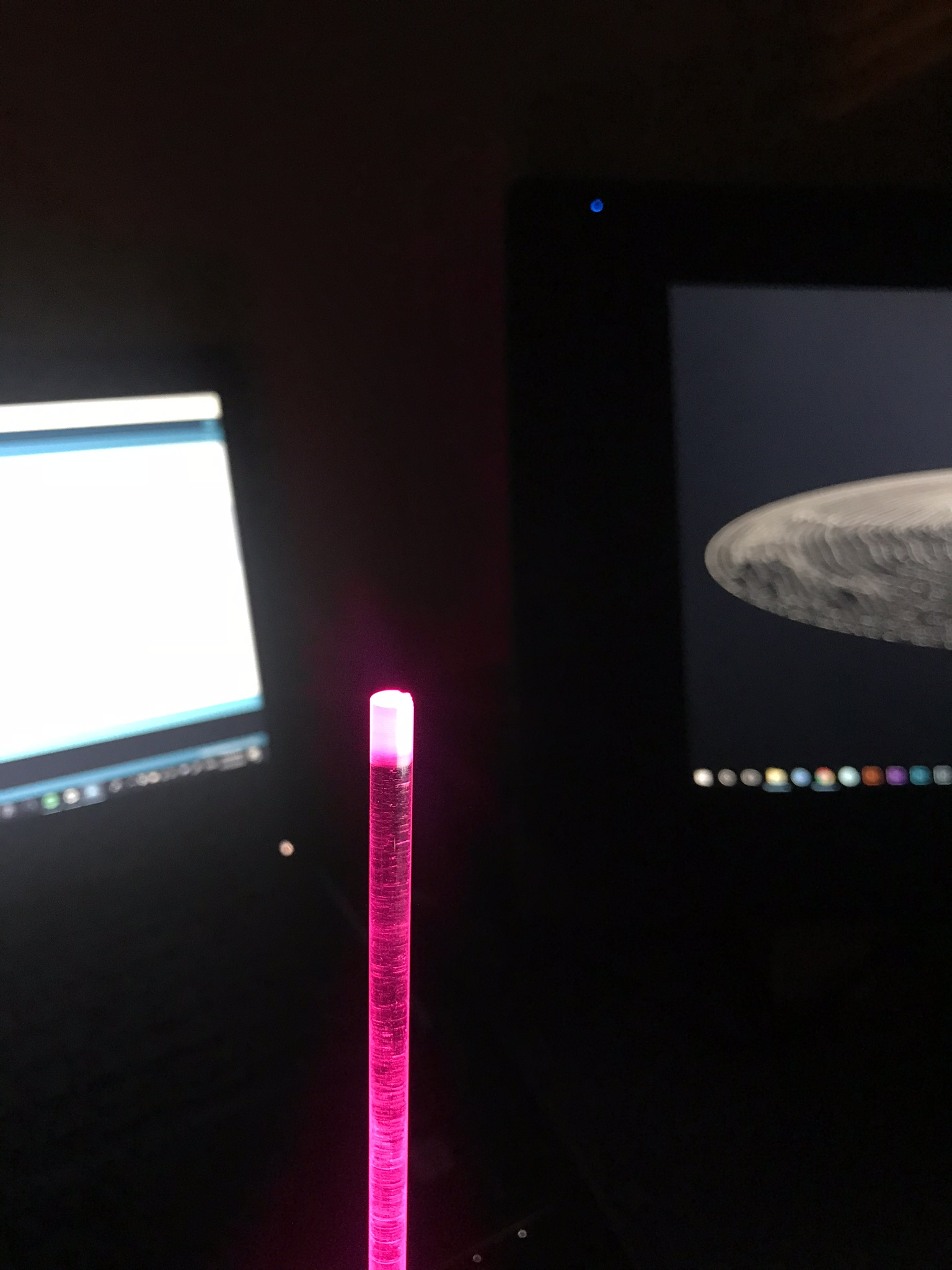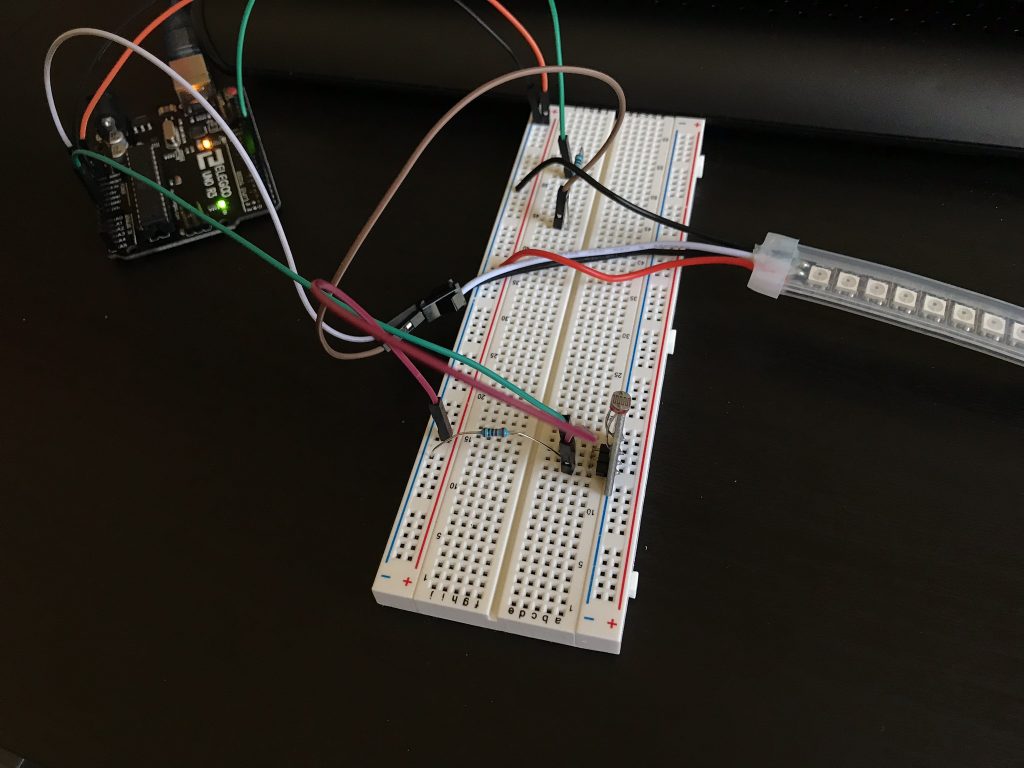Woohoo! It’s finals time 🙂 Here’s everything you need to know – email me with any questions. Also, please note that last class, I said your final documentation was due the Thursday after final presentations. I have changed this to Wednesday, May 16 at midnight to ensure I get grades in on time.
DUE THURSDAY, MAY 10
1) WORKING PROTOTYPE
You MUST bring your prototype to show – even if it is not working. If you require a specific environment, please email me.
2) PRESENTATION
You will have 8 minutes to present. This includes time for feedback, so structure your presentation accordingly. Your should include the following in your presentation ( in whatever order you like):
- Problem statement + design goals
- Concept
- Precedents
- Project demo or video of project demo
- Playtesting + feedback
- Process documentation
- Challenges you faced
- Future iterations
3) VIDEO DOCUMENTATION
You should make a short video introducing your project. It should include the title of your piece, your concept, and a prototype demo.
DUE WEDNESDAY, MAY 16 AT MIDNIGHT (I will not accept late submissions)
1) BLOG POST
- Create a blog post that documents your final project. It should include:
- Your presentation
- Concept + Goals. What is your concept? What were your goals? Why did you decide on this project form for your concept and goal?
- Intended audience. Who is this for? Why did you choose this audience?
- Precedents. Share any precedents that inspired you.
- Description of the project. Discuss the process of creating this project. How does it work? What is the desired interaction?
- Video documentation. Include the video described above.
- Materials list. List the materials you used and link to where people can purchase.
- Process + Prototypes. Discuss the process of creating this project. Show your prototypes, playtests, sketches, interaction diagrams, and any other files that illustrate the tools you used. What challenges did you faced? What would you do in a future iteration?
- Circuit diagram. Be sure to include a circuit diagram or drawing. Be specific and detailed.
ASSESSMENT GUIDELINES
I will assess your project by the following criteria:
Ideation, Concept, and Design
- Demonstrates a strong conceptual foundation and clearly stated design goals
- Clearly articulates audience
- Able to translate ideas/concepts into project form within a given environment
- Thoughtful integration of design elements
- Presents functioning, high fidelity prototype or working documentation if was unable to get working
- Does not use breadboard for circuit housing
- Synthesizes design and technology to create interesting and contextually significant work that makes contributions to the domain
Process + Materials
- Thoroughly documented according to class guidelines
- Uses materials, tools, and processes learned in class
- Iterated prototypes
- Demonstrated effective problem-solving/ finding skills
Presentation
- Articulated concept and problem statement clearly
- Prepared for presentation (slides ready and prototype set up)
- Addresses all required elements for presentation as described above
- Stays within presentation timeframe (8 minutes)