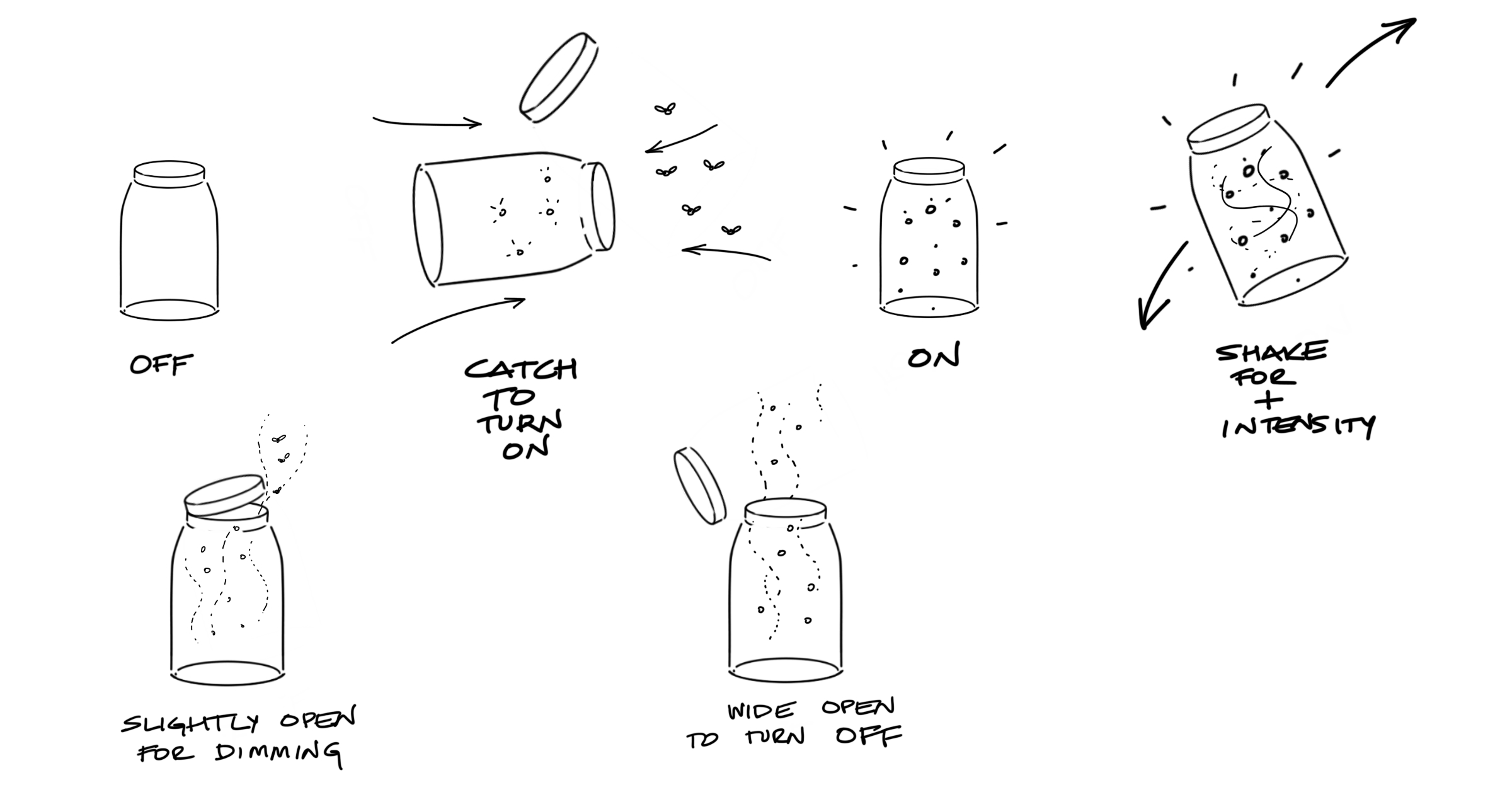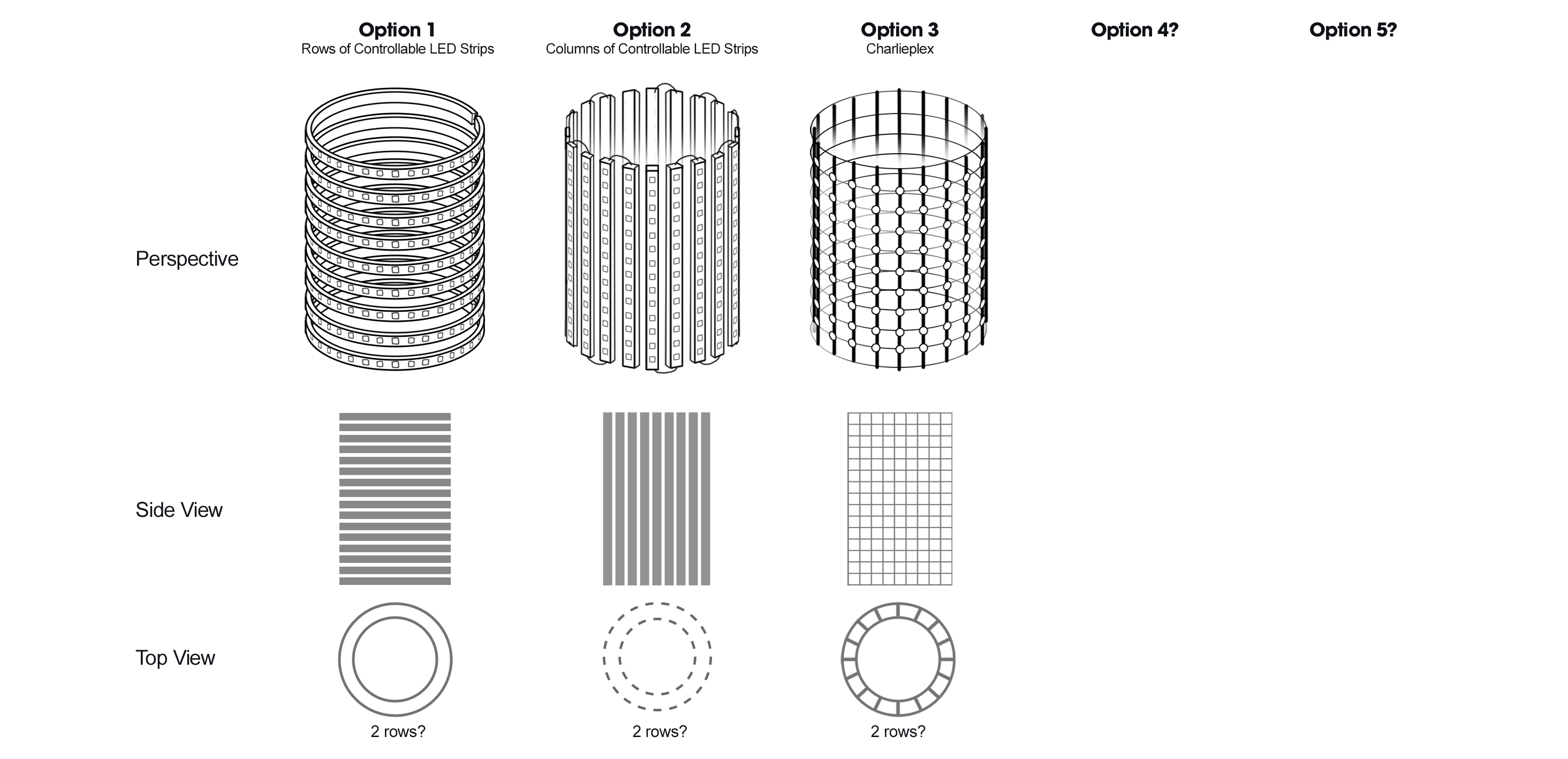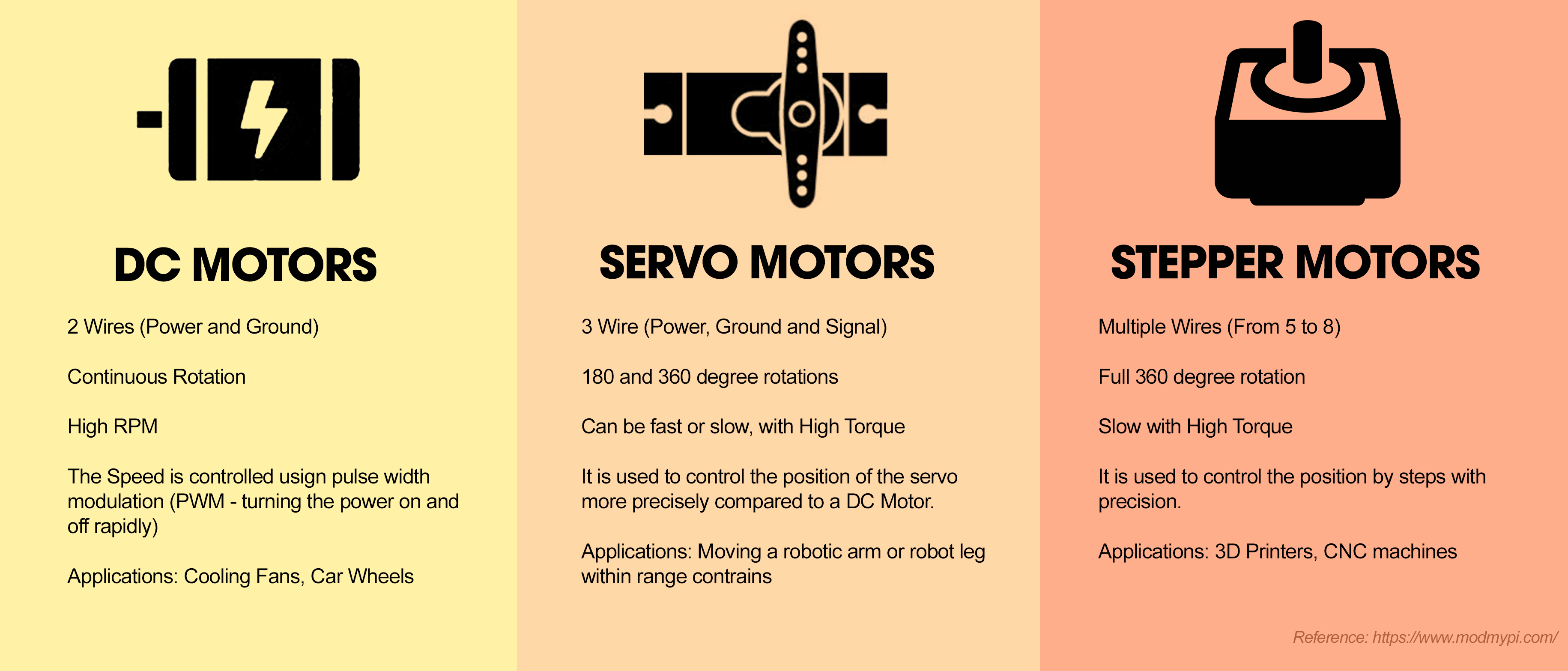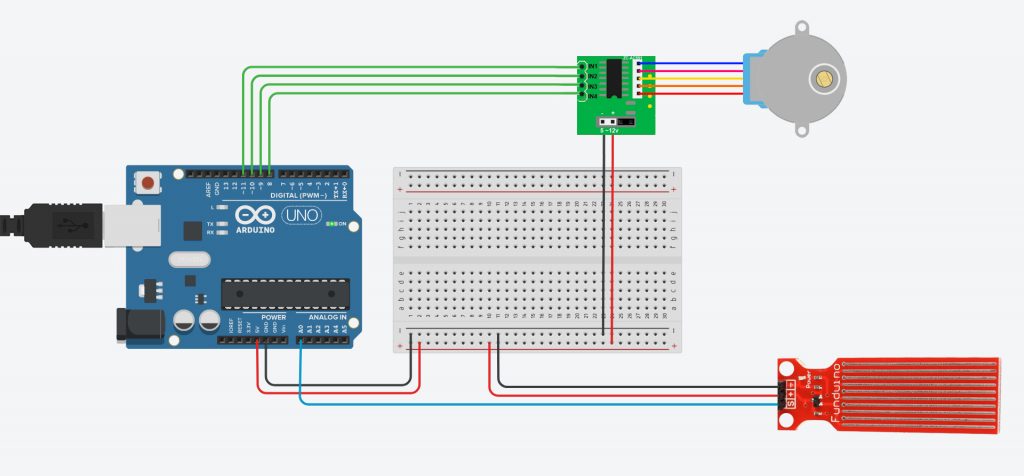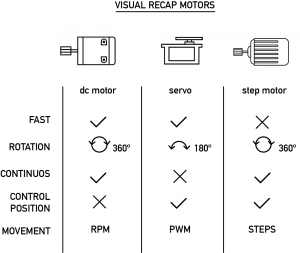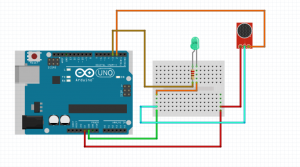This week’s assignment was to use one of the wireless technologies we had learned in class and apply it to an everyday scenario. I decided to make a remote- controlled smart room of sorts, where one could control a tube light (string of LEDs) and fan (DC motor). This was done using the example code that we did in class. For the second part, I wanted to use the Arduino Uno as the Arduino Leonardo, and operate these devices through the keypad. This turned out to be more challenging than I had anticipated and did not work out.
The part that I got right
I was able to get the circuit to work by combining the IR sensor circuit with the circuit for controlling high current loads using an Arduino. The setup works when one uses a remote control, and I can control the LEDs and motor independently, but also run them together using the available power.
The part that did not work
Operating the circuit through the laptop keypad so that on pressing different buttons the different components would run.
What did I learn
- To use recent tutorials. A lot of the documentation around this topic is from around six years ago. I tried, unsuccessfully, to follow along with the tutorials only to realize that the hardware or the software had been modified/ was no longer in use.
- I realized the immense potential of the Arduino. For someone who is familiar with its inner workings, it gives a lot of room for experimentation.
- The importance of weighing in multiple factors before starting the project. The functionality that I was trying to recreate using the Arduino Uno is inherently present in the Leonardo. Moving forward, I will look at the time, effort, resources and cost involved in the process before choosing it over another alternative.